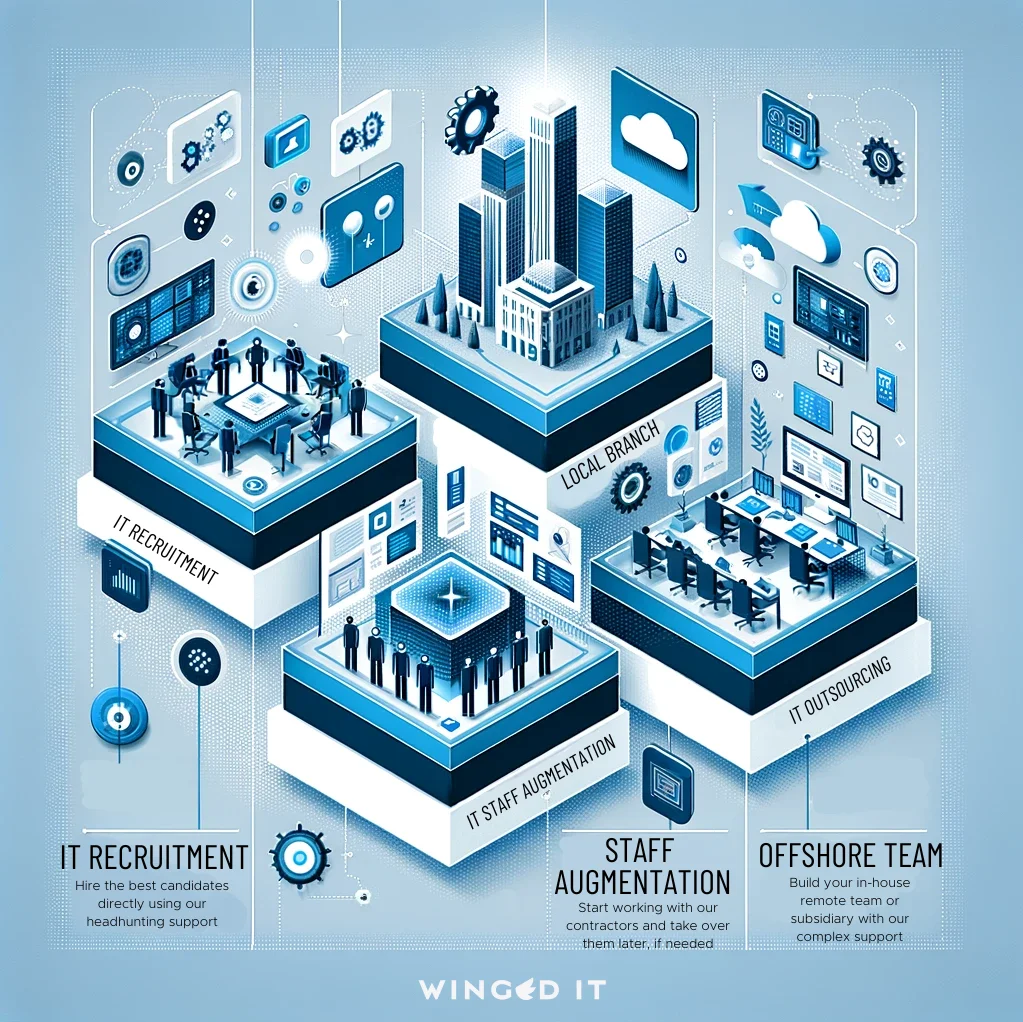Microsoft Copilot Training empowers organizations to leverage AI technology integrated within Microsoft 365 applications. It combines the strengths of artificial intelligence and productivity tools to streamline workflows. By embedding AI directly into tools like Word, Excel, and Outlook, Copilot enhances user efficiency and collaboration.
This training focuses on optimizing the use of AI in daily operations. Users can expect to learn how to automate routine tasks, generate insightful analyses, and improve communication channels. Customizing AI features to suit specific business needs ensures that employees can make informed decisions faster and with greater precision.
Participants will explore practical examples and hands-on exercises to master the capabilities of Microsoft Copilot. With comprehensive guidance, employees can confidently navigate AI integrations. This results in increased productivity, reduced workload, and a more agile workforce.
Understanding Microsoft Copilot
Microsoft Copilot integrates AI seamlessly into the Microsoft 365 environment, providing enhanced productivity tools and features. This section covers the historical evolution of AI in Microsoft products, the structure of Copilot within Microsoft 365, and the key features and benefits it offers.
Evolution of AI in Microsoft Products
Microsoft has consistently innovated with AI to enhance user experience. Starting with basic algorithms and machine learning, the company has developed advanced AI solutions like Azure AI. These tools initially focused on data analysis and task automation. Over time, AI capabilities extended to natural language processing, image recognition, and decision-making.
Microsoft 365 has been a significant platform for AI integration. From intelligent email sorting in Outlook to advanced data insights in Excel, AI-driven features are embedded across apps. This evolution has steadily paved the way for sophisticated tools like Microsoft Copilot, which leverages these advancements to provide a more integrated experience.
Overview of Microsoft 365 Copilot
Microsoft 365 Copilot is an AI-powered assistant designed to assist with tasks across Microsoft 365 apps. It uses natural language processing to understand and respond to user queries, making it highly user-friendly. By integrating closely with applications like Word, Excel, and Teams, Copilot offers context-aware assistance.
Users can leverage Copilot to draft documents, analyze data, and generate reports efficiently. The AI assistant provides suggestions, automates repetitive tasks, and fetches relevant information based on user interactions. This seamless integration supports a significant boost in productivity and ease of use.
Key Features and Advantages
Microsoft Copilot offers various features that enhance productivity. It can draft emails, create summaries, and generate data insights. Key features include:
- Automated Task Management: Streamlines workflow by automating repetitive tasks.
- Natural Language Processing: Allows users to interact using simple language, making it accessible for all skill levels.
- Context-Aware Assistance: Provides relevant help based on the current task and past interactions.
The advantages of using Copilot include time savings, improved efficiency, and the ability to focus on higher-level tasks. Its integration with Microsoft 365 apps ensures that users have a smooth and unified experience across different tools. This makes Microsoft Copilot a valuable addition to the productivity toolkit.
Getting Started with Copilot
To effectively start using Microsoft Copilot, it is essential to configure your Microsoft 365 settings properly and explore available training resources. Engaging in hands-on activities like the Copilot Lab can enhance your skills significantly.
Setting Up Copilot for Microsoft 365
Begin by ensuring you have the required Microsoft 365 subscription that includes Copilot. Access the admin center to enable the Copilot feature. Verify the necessary permissions and integrations, particularly with services like OneDrive and SharePoint, to ensure Copilot can function optimally.
Set up user roles within your organization, assigning specific permissions to access Copilot features. Regularly update your Microsoft 365 apps to the latest versions to take advantage of new Copilot improvements and fixes.
Training and Documentation Resources
Microsoft offers a variety of training modules and documentation for beginners and advanced users. These resources include step-by-step guides, video tutorials, and interactive demos. Start with the beginner modules to grasp the basic functionalities of Copilot.
Explore Microsoft’s Learning Paths, which provide structured training plans. Utilize the documentation available on the Microsoft Docs site, where detailed explanations of Copilot features and troubleshooting tips are provided. Regularly check for updates to stay informed about new features and best practices.
Copilot Lab and Experiments
Participating in the Copilot Lab allows users to experiment with Copilot in a controlled environment. This lab offers scenarios and challenges that help users understand practical applications. Activities in the Copilot Lab can range from simple tasks to complex workflows, providing comprehensive hands-on experience.
Experiments conducted in the lab can lead to better insights into how Copilot can be integrated into daily tasks. By engaging in these exercises, users can refine their skills and discover new ways to leverage Copilot’s capabilities effectively.
Integrating Copilot into Daily Workflows
Integrating Microsoft Copilot into daily workflows can significantly enhance productivity, streamline meetings, and improve collaboration. Many Office 365 apps and Microsoft Teams features benefit from Copilot’s capabilities.
Enhancing Productivity with Copilot in Office 365 Apps
Microsoft Copilot enhances productivity across Office 365 apps.
In Word, it assists with generating content, checking grammar, and providing formatting suggestions. Excel users benefit from data analysis, trend predictions, and automated complex calculations, making data presentation more effective. PowerPoint presentations are boosted with design and layout suggestions, helping users create professional slides faster. In Outlook, Copilot can prioritize emails, draft responses, and schedule meetings, reducing time spent on routine tasks.
These enhancements allow users to focus on higher-level responsibilities.
Collaboration within Microsoft Teams Using Copilot
Microsoft Teams becomes a powerful collaboration tool with Copilot.
Teams users leverage Copilot for real-time transcription and translation during meetings, facilitating communication among diverse teams. It can generate meeting summaries and action items, ensuring everyone stays on the same page. Integration with tasks and projects within Teams enables streamlined workflows where updates and deadlines are tracked efficiently.
Copilot’s capabilities make team interactions more productive and less time-consuming by offering immediate insights and administrative support.
Building Efficient Meetings with Copilot Support
Meetings transform with Copilot’s support.
Before meetings, Copilot assists in organizing agendas and gathering relevant documents. During meetings, it captures key points, transcribes conversations, and identifies tasks and deadlines. This minimizes manual note-taking and ensures accuracy. Post-meeting, Copilot provides concise summaries, assigns tasks, and integrates with calendars to set up follow-up appointments.
This comprehensive support reduces administrative burdens and ensures better use of meeting time.
Proper integration of Microsoft Copilot into various facets of daily workflows enhances user efficiency and collaboration, making everyday tasks more manageable and productive.